Have you ever tried to remove a watermark from a photo but failed? The future is here with AI. Learn how to remove watermarks from photos using AI. Your photos can now be perfect and free of watermarks.
Key Takeaways from the article
- Explore the power of AI in removing watermarks from photos.
- Learn about the latest advancements in AI-powered watermark removal techniques.
- Discover how AI can help you reclaim your images and create watermark-free content.
- Understand the benefits of using AI for intelligent watermark removal.
- Gain access to the top AI tools and software for removing watermarks from your photos.
How to use AI for watermark removal
The rise of AI-powered watermark removal and deep learning watermark remover has changed the game. Now, we have smart AI image cleaning and watermark-free photo editing. AI and machine learning make removing unwanted watermarks from photos easier than ever.
AI solutions can now find and remove watermarks with great speed and accuracy. These tools use computer vision and neural networks. They analyze the image, spot the watermark, and replace it, making your photos look like new.
How to remove watermarks from photos using AI?
In today’s digital world, removing watermarks from images is crucial for photographers, designers, and creators. Thanks to AI, we now have tools that make this task easy and effective. Let’s look at some top AI tools that can help you remove the watermark from the images and improve your work.
1. Adobe Photoshop
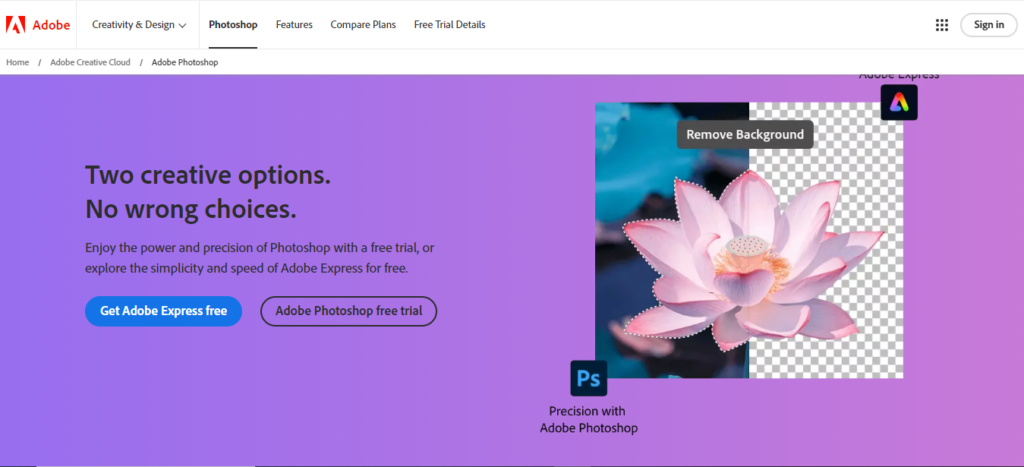
Adobe Photoshop remains the gold standard in photo editing software. With its advanced suite of tools, Photoshop can tackle any editing task, from colour correction to detailed retouching. One of its standout features is the Content-Aware Fill, which uses AI to intelligently remove unwanted objects and seamlessly fill in the gaps.
This makes it perfect for tasks like removing unwanted elements in your own photos or cleaning up a cluttered background. Just remember, it’s crucial to use this tool responsibly and avoid removing elements like watermarks that protect intellectual property.
Key Features:
- Content-Aware Fill for intelligent object removal.
- Advanced cloning and healing tools.
- Comprehensive editing capabilities for professionals.
Cons:
- Costly Subscription: Adobe Photoshop requires a subscription, which can be expensive for casual users.
- Steep Learning Curve: Its vast range of features can be overwhelming for beginners.
2. GIMP (GNU Image Manipulation Program)
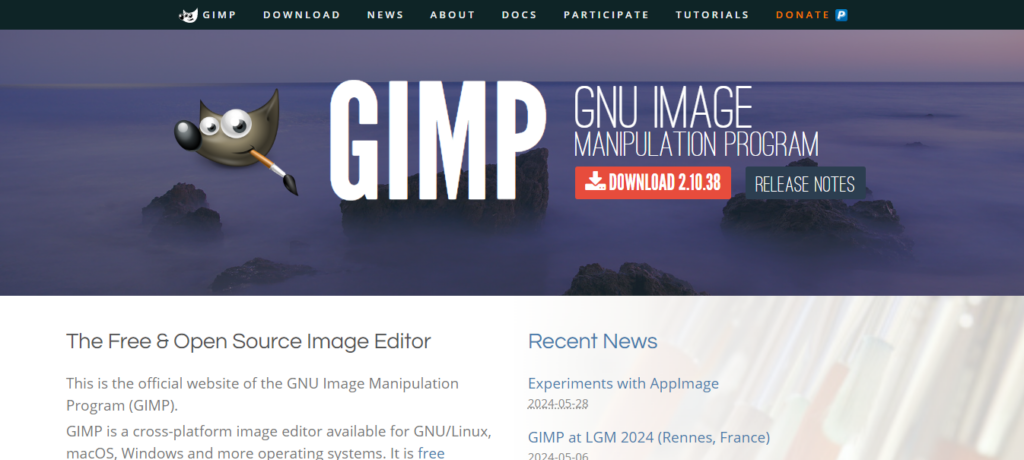
GIMP is a powerful, free, and open-source alternative to Photoshop. It offers many of the same features, such as cloning and healing tools, which are great for removing small imperfections or unwanted objects from images. While it may not have the same level of AI integration as some other tools on this list, GIMP is an excellent option for those looking for a robust, cost-free solution.
Key Features:
- Clone and heal tools for precise editing.
- Open-source and customizable with plugins.
- Suitable for beginners and professionals alike.
Cons:
- Limited AI Features: Lacks the advanced AI-driven capabilities found in paid software.
- Less User-Friendly: The interface is less intuitive compared to other professional tools, which can make it harder to learn.
3. Luminar AI
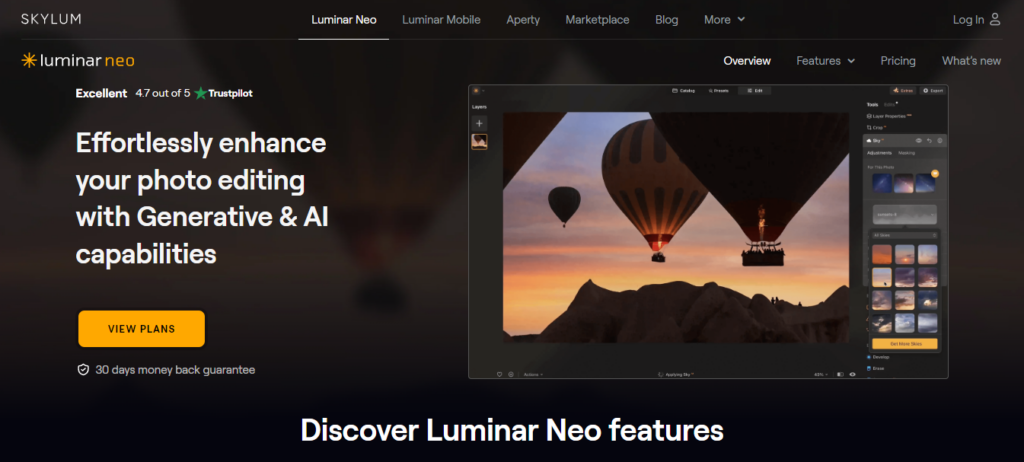
Luminar AI is a relatively new player in the photo editing world but has quickly gained popularity due to its user-friendly interface and powerful AI-driven features. It offers tools for everything from sky replacement to portrait enhancement, making complex edits easy with just a few clicks. Its AI Augmented Sky feature, for example, can add elements like birds or clouds to the sky, while its Object Removal tool can help you eliminate distractions in your photos.
Key Features:
- AI-driven object removal and enhancements.
- Sky replacement and portrait retouching.
- Intuitive interface suitable for beginners.
Cons:
- Limited Manual Control: Over-reliance on AI can make it difficult to achieve highly customized edits.
- No Layer Support: Unlike Photoshop, Luminar AI does not support layers, which limits its flexibility for advanced editing.
4. Inpaint
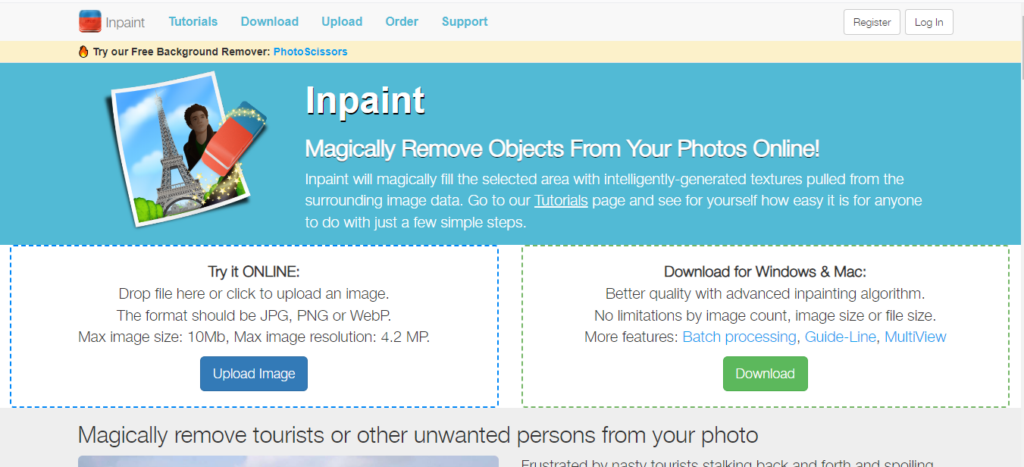
Inpaint is a specialized tool focused solely on removing unwanted objects from images. Its simplicity and effectiveness make it a popular choice for quick fixes. Whether you’re trying to remove a date stamp from your photo or erase small blemishes, Inpaint’s algorithm can make it look like the object was never there. It’s a great tool for non-intrusive edits that enhance your own images.
Key Features:
- Simple and effective object removal.
- Easy to use for quick fixes.
- Affordable option for non-professional use.
Cons:
- Limited Features: Inpaint is very specialized and lacks broader photo editing tools.
- Not Ideal for Complex Edits: Struggles with removing objects from complicated backgrounds.
5. Remove.bg
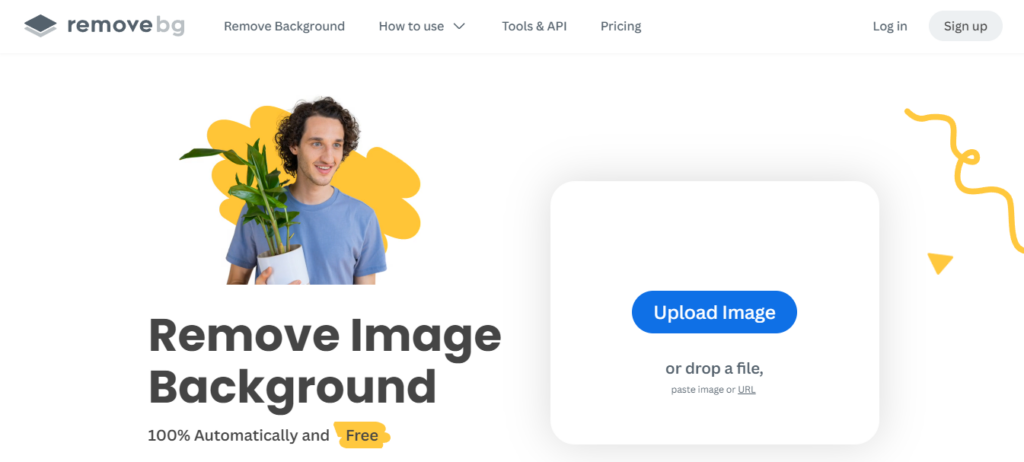
Although primarily designed for background removal, Remove.bg offers additional object removal capabilities. It’s particularly useful for images where you need to isolate a subject and place it on a different background. The AI technology behind Remove.bg accurately identifies the main subject and can remove the background with high precision, making it easier to focus on what matters in your image.
Key Features:
- Fast and accurate background removal.
- Suitable for product photography and portraits.
- Can be integrated into other workflows with plugins and APIs.
Cons:
- Limited to Background Removal: Not designed for detailed object removal or other photo editing tasks.
- Subscription-Based for High-Resolution Downloads: High-quality image downloads require a paid subscription.
Benefits of Using AI for Watermark Removal
- Effortless watermark removal: AI tools do the work for you, saving you time and effort.
- Superior accuracy and precision: AI’s advanced algorithms ensure watermarks are removed perfectly, keeping your images intact.
- Time-saving: Enjoy a quick AI-powered watermark removal process, making your photo editing faster.
- Seamless integration: Use AI image cleaning in your photo editing workflow, enhancing your creativity.
With AI, you can improve your photography and get a watermark-free photo editing experience. This way, you can bring back the natural beauty and authenticity of your photos.
Learning these AI techniques lets you remove watermarks easily. This works for simple text or complex logos.
How to Elevate Your Photography with Watermark-Free Images
Removing watermarks from your photos opens up new creative options. With AI, you can:
- Make your images look better by removing distractions
- Use your photos in professional designs without interruptions
- Share your work online without losing image quality
Use AI to control your photos and enjoy watermark-free photography. It’s a chance to explore new creative paths.
Advanced Techniques for AI-Based Watermark Detection
Basic watermark removal tools work well, but AI and deep learning have taken it further. Now, we can detect and remove watermarks with unmatched accuracy and detail.
Leveraging Deep Learning for Intelligent Watermark Removal
These advanced AI methods work by smartly analyzing images, finding the watermark, and fixing the original content. Deep learning models learn from huge sets of images with and without watermarks. This helps them understand watermark patterns well.
Deep learning and image processing together make automated watermark detection possible. This means unwanted elements in your photos can be removed easily. These techniques can handle all types of watermarks, making AI-powered image restoration even better.
FAQ
1. Can these tools remove watermarks from photos?
- While some of these tools have the capability to remove elements from images, removing watermarks without permission is unethical and often illegal. Watermarks are used to protect the rights of content creators, and removing them without consent infringes on those rights. These tools should be used responsibly, focusing on editing and enhancing your own images or images you have the rights to modify.
2. Which tool is best for beginners?
- For beginners, Luminar AI is an excellent choice. It offers a user-friendly interface with powerful AI-driven features that simplify complex editing tasks. Remove.bg is also a great option for quick and easy background removal.
3. Are there any free options available?
- Yes, GIMP is a completely free and open-source photo editing tool. It offers a range of powerful features similar to Photoshop, including object removal capabilities, making it an excellent option for those on a budget.
4. How does AI help in photo editing?
- AI enhances photo editing by automating complex tasks that would otherwise require extensive manual work. For example, AI can intelligently identify and remove unwanted objects, replace skies, enhance portraits, and more, making the editing process faster and more accessible to users with varying levels of expertise.
5. Can these tools be used for professional work?
- Absolutely! Tools like Adobe Photoshop and Luminar AI are widely used by professionals in photography, design, and media industries. They offer a range of advanced features suitable for professional-quality edits.
6. What are the main limitations of these tools?
- Each tool has its own limitations. For instance:
- Adobe Photoshop: Steep learning curve and costly subscription.
- GIMP: Limited AI features and less user-friendly interface.
- Luminar AI: Lacks manual control and layer support.
- Inpaint: Limited to object removal and not ideal for complex edits.
- Remove.bg: Primarily focused on background removal and requires a subscription for high-resolution downloads.
7. Can I integrate these tools into my existing workflow?
- Yes, many of these tools offer integrations and plugins. For example, Remove.bg provides plugins and an API for seamless integration into workflows. Similarly, Adobe Photoshop is compatible with numerous plugins and works well with other Adobe Creative Cloud apps.
8. How can I use these tools ethically?
- To use these tools ethically, ensure you have the right to edit the images you’re working on. Avoid removing watermarks, logos, or other identifying marks without permission. Use these tools to enhance and edit your own photos or licensed images for creative or educational purposes.
9. Are there any alternatives to these tools?
- Yes, there are several alternatives depending on your needs:
- Pixlr: A free online photo editor with basic editing tools.
- Canva: An easy-to-use design tool with some photo editing capabilities.
- Snapseed: A mobile app for quick photo edits, available on iOS and Android.
10. Which tool should I choose if I need a balance between cost and features?
- GIMP is a great choice if you’re looking for a free tool with a decent range of features. For a more professional experience with a lower cost than Adobe Photoshop, Luminar AI offers a strong balance between price and functionality.
Also read:
